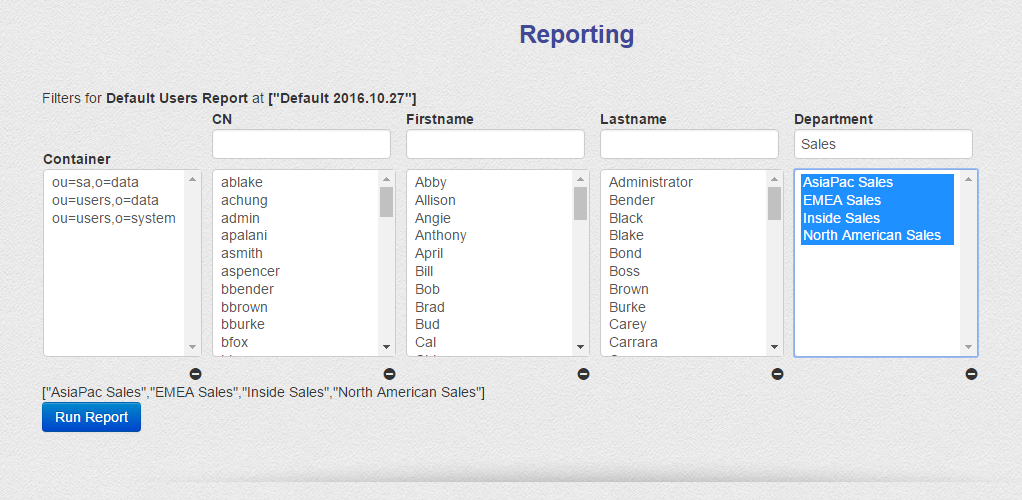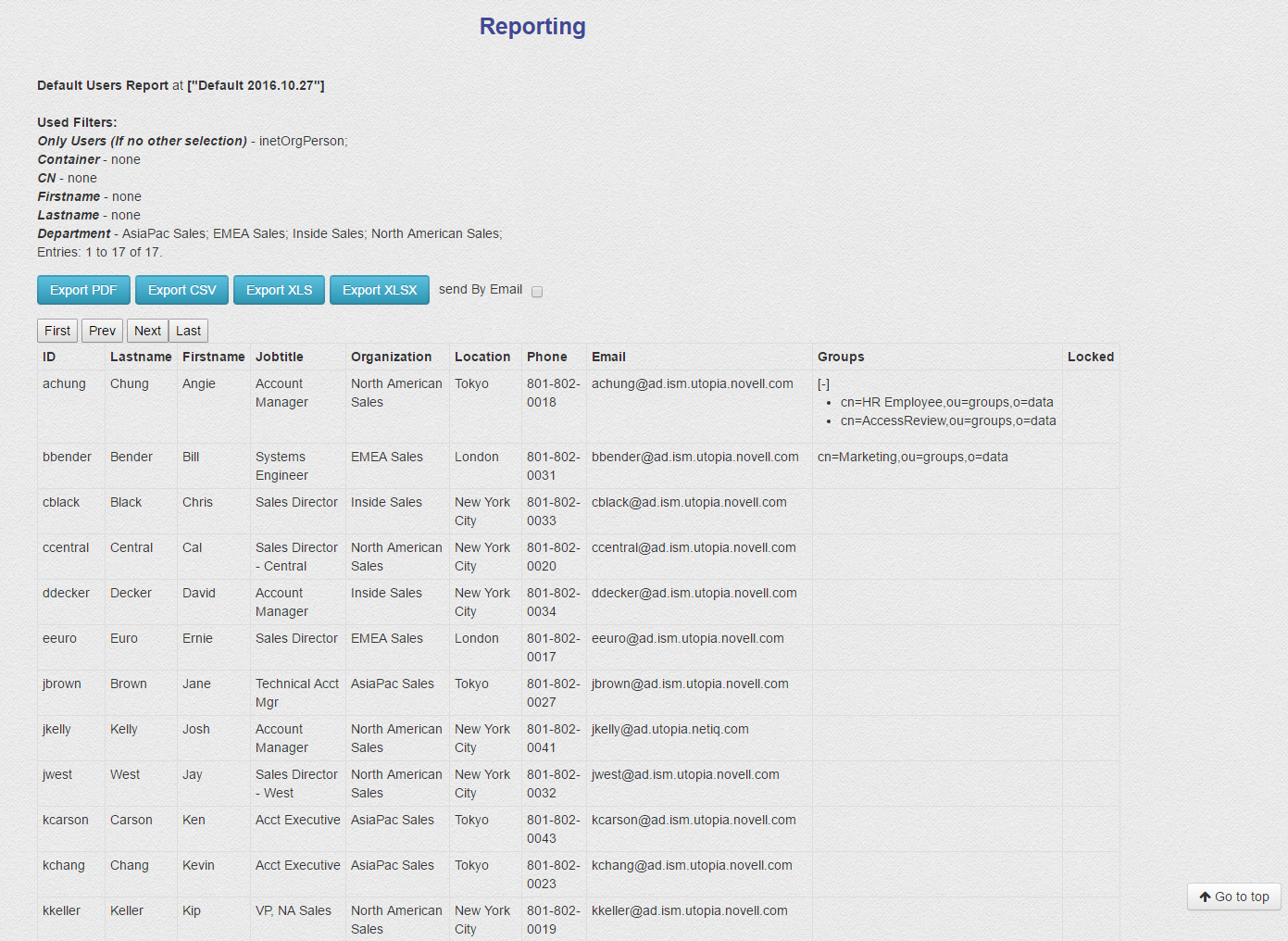The default User Report creates reports about historical user data. You can select as many historical data indexes you want to use to report and compare the content of any user object.
User Report | |
|---|
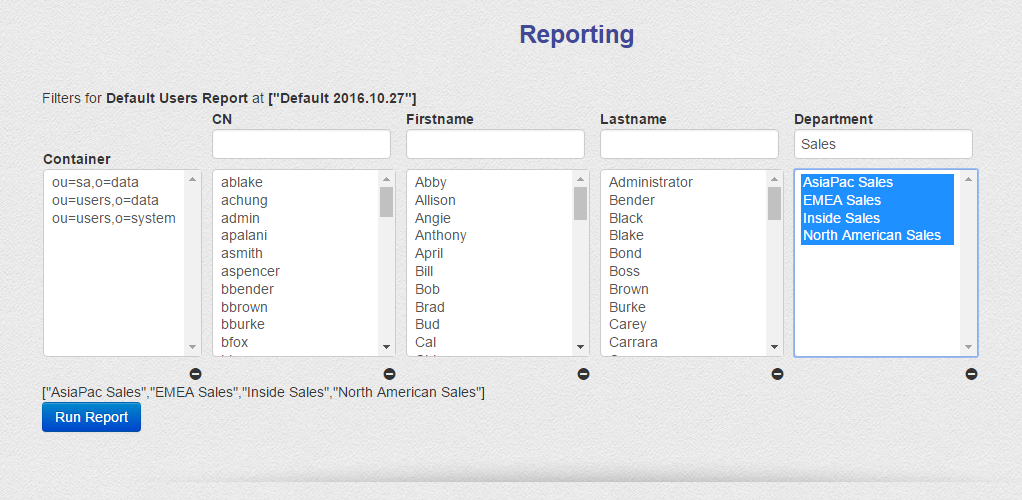 | User Report FilterAfter you have selected the data index your report should base on you have a predefined filter to select the individual users you want to report. The filters are - container: select the container from where you want to report users. Based on the container selection the content of the following filter lists wil adapt to the available objects and attribute contents.
- CN: select the users you want to create to report for. In the title bar you can enter a substring to search for in the corresponding list. Select no object to report on all objects or individual objects.
- firstname: Select no specific firstname if you do not want to filter on firstnames or enter a substring to search for and select individual firstnames
- lastname: Select no specific lastname if you do not want to filter on lastnames or enter a substring to search for and select individual lastnames
- department. Select no specific department, if you not want to filter on department or enter a substring to search for and select individual departments
In this example we select all users from container "cn=users,o=data" that work in a department containing the substring "sales". |
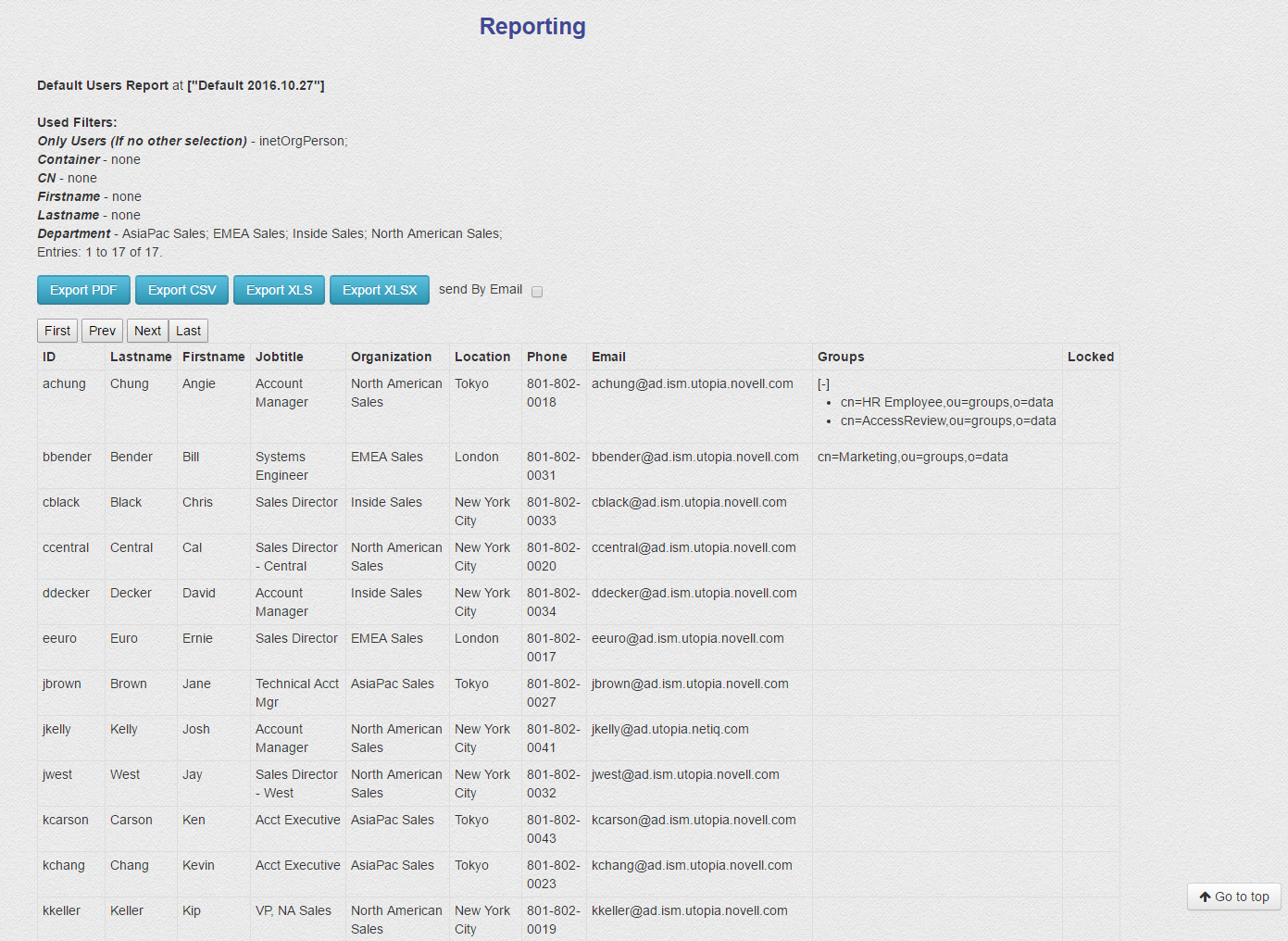 | User Report ResultThe User report shows the most important attributes of a user object. It also shows group memberships as well as whether the user is locked or not. THe report can be modified on the fly with the integrated report editor. If you want to see some generated PDF reports follow the link below. Examples |